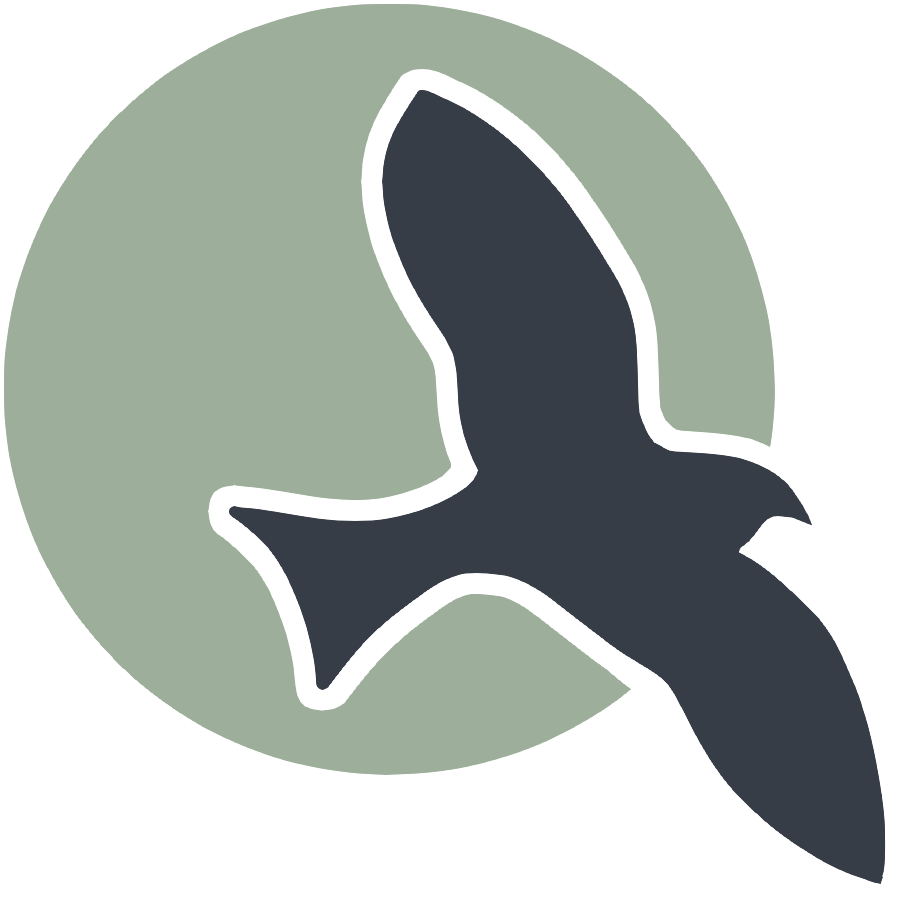|
User Guide | Multi-Server | Workspaces | Database |
Manual Addition of Docker Images to Kasm
When Kasm registry is not working, even with third party additions, there are ways to directly import a docker image from dockerhub.
- Step 1: Navigation
- Step 2: Filling everything out
- Persistent Setup Using Volume Storage
Step 1: Navigation
In the Kasm administrative panel, navigate to Workspaces > Workspaces, then click the blue Add Workspace button.
On another tab, open the registry for the images: https://nighthawkcoders.github.io/kasm_registry/1.0/
Step 2: Filling everything out
Follow the below configuration, use information you can get from the registries, whatever is not here you can leave blank:
Workspace Type > Container
Registry Entry > BLANK
Friendly Name > Name you want users to see
Description > Description
Thumbnail URL > From registry
Enabled > Yes
Docker Image > Get from image info in registry, ie nighthawkcoders/pusd-student-ubuntu:1.14.0-rolling
Cores > From registry: JSON config
Memory (MB) > From registry: JSON config
GPU Count > From registry: JSON config
Uncompressed Image Size (MB) > From registry: JSON config
CPU Allocation Method > From registry: JSON config
Docker Registry > From registry: JSON config
Docker Registry Username > nighthawkcoders
Web Filter Policy > Inherit (autofilled)
All (JSON) fields should be left with: {}
Persistent Setup Using Volume Storage
In Persistent Profile Path: /mnt/kasm_profiles/{image_id}/{user_id} (location to store user data)
To restrict storage size, put this in Docker Run Config Override:
json
{
"KASM_PROFILE_SIZE_LIMIT": "2000000"
}