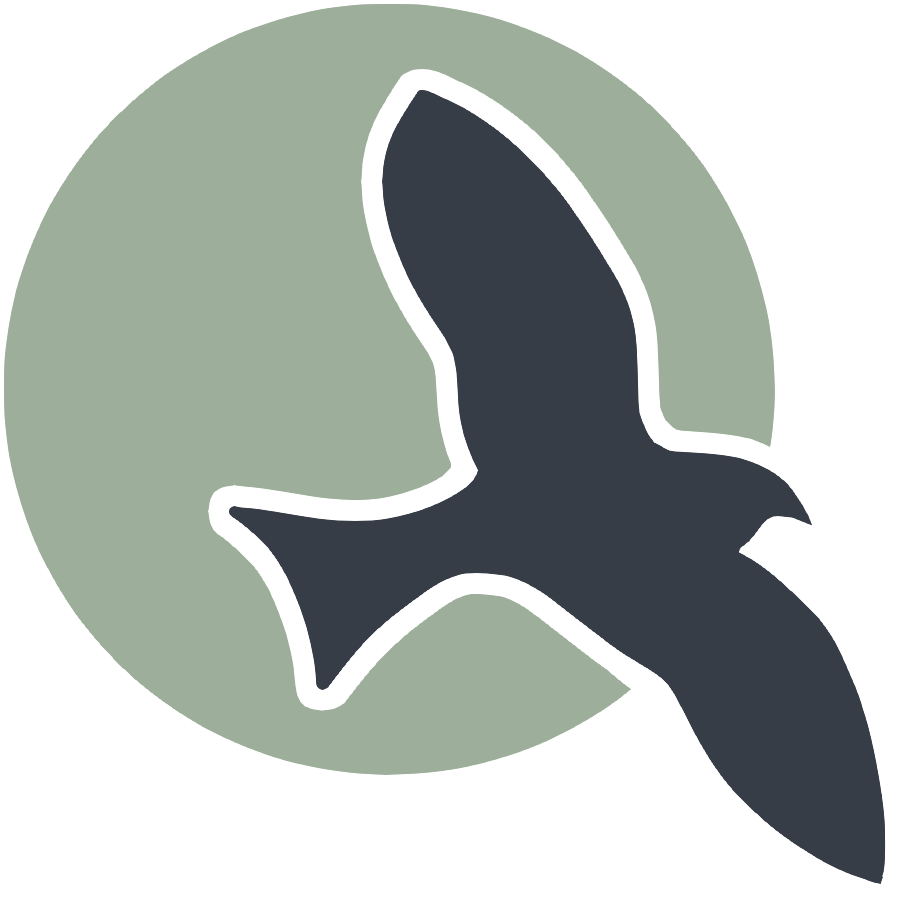|
User Guide | Multi-Server | Workspaces | Database |
S3 Persistent Storage
Categories: KasmHow to configure Kasm to Store Persistent Data on S3
- Step 1: Create a bucket
- Step 2: Define AWS access and secret keys
- Step 3: Configure the persistent profile path in the workspace image
- Step 4: Make sure to change the bucket policy
Guide on how to configure S3 for persistent storage configuration.
Step 1: Create a bucket
Go to AWS S3 and create a bucket.
Step 2: Define AWS access and secret keys
The administrator needs to define the AWS Access Key ID and Access Secret in the Server Settings of Kasm.
Step 3: Configure the persistent profile path in the workspace image
See Persistent Profile guide, just change the path to something like this:
s3://kasm-profile.s3.amazonaws.com/ubuntu_22_04/{username}/
This will store the profile in the S3 bucket.
Step 4: Make sure to change the bucket policy
json
{
"Version": "2012-10-17",
"Statement": [
{
"Sid": "PolicyForAllowKasmS3UserReadWrite",
"Effect": "Allow",
"Principal": {
"AWS": "arn:aws:iam::<some arn number>:user/jm1021"
},
"Action": [
"s3:GetObject",
"s3:PutObject",
"s3:DeleteObject"
],
"Resource": "arn:aws:s3:::kasm-profile/*"
},
{
"Sid": "PolicyForAllowKasmS3UserListLocate",
"Effect": "Allow",
"Principal": {
"AWS": "arn:aws:iam::<some arn number>:user/jm1021"
},
"Action": [
"s3:ListBucket",
"s3:GetBucketLocation"
],
"Resource": "arn:aws:s3:::kasm-profile"
}
]
}