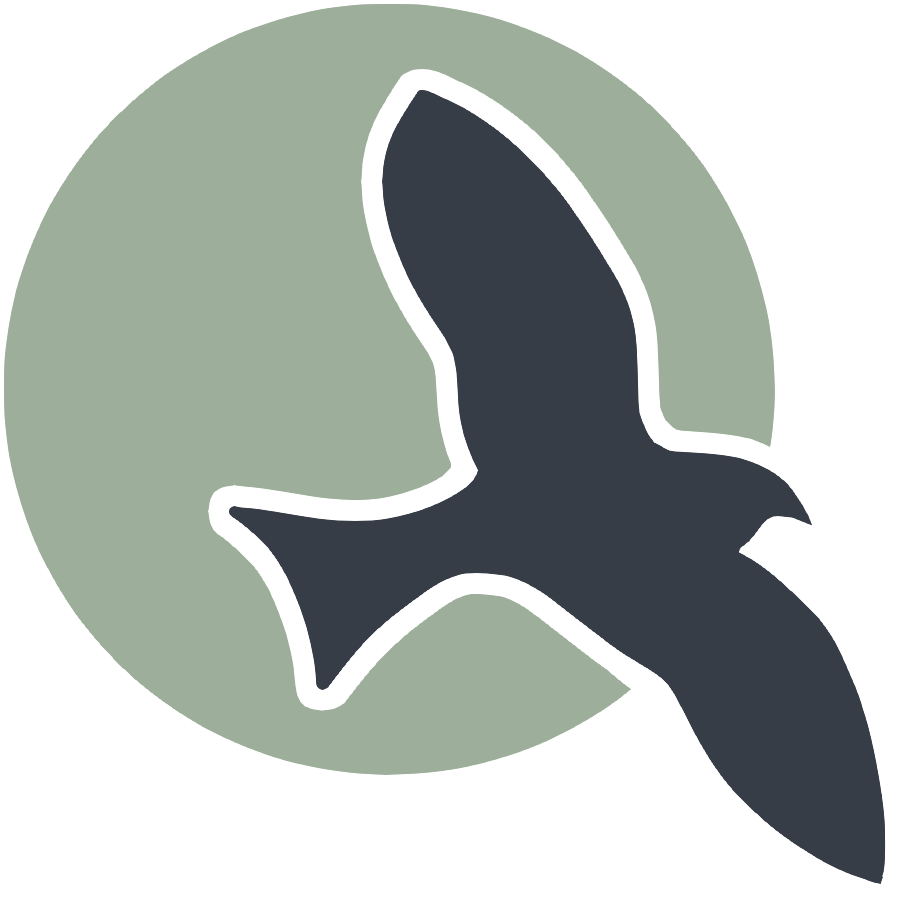 |
Buttons | Inputs | Toggles | Typography |
Aesthetihawk Guide - Inputs
Categories: AesthetihawkInputs
How to Use
To use an input field, start with the <input> element and apply classes to control size and style.
Basic structure:
<input type="text" class="[sizeClass] [styleClass]" placeholder="Placeholder text">
Size Classes
smallInput– Compact field for dense UImediumInput– Default size (most common)largeInput– Spacious, useful on mobile or minimalistic layouts
Style Classes
gradientInput– Adds a colorful or decorative border/background
You can mix size and style classes as needed (e.g.,
class="smallInput gradientInput").
Input Variants and When to Use Them
✅ Default Input
- Example:
<input type="text" placeholder="default input"> - Purpose: Used when no special styling is needed. Clean, minimal.
- Use When: You just need a plain, standard input for quick forms or internal tools.
✅ gradientInput
- Example:
<input type="text" class="gradientInput" placeholder="Enter name"> - Purpose: Adds visual flair or thematic styling (e.g., brand gradients or subtle attention).
- Use When: The form is part of a marketing page or when you want to elevate the UI.
✅ Size Variants
smallInput- Example:
<input type="text" class="smallInput" placeholder="First Name"> - Use When: Space is tight or the input is part of a compact component (e.g., in a card or modal)
- Example:
mediumInput- Example:
<input type="text" class="mediumInput" placeholder="Email address"> - Use When: General use. Best default for most forms.
- Example:
largeInput- Example:
<input type="text" class="largeInput" placeholder="Search..."> - Use When: You want a bold, easy-to-read input—like a search bar or prominent signup form.
- Example:
Combo: Gradient + Size
You can combine style and size:
<input type="text" class="largeInput gradientInput" placeholder="Username">
Use combos for stylized forms that require both visual polish and size control.
Accessibility Tips
- Always include a
placeholderor<label>to explain what the input is for. - Consider
aria-labelfor screen readers if the label is not visible. - Ensure gradient inputs still have strong contrast and focus outlines for keyboard navigation.
Examples
The placeholders in the inputs are their class names.