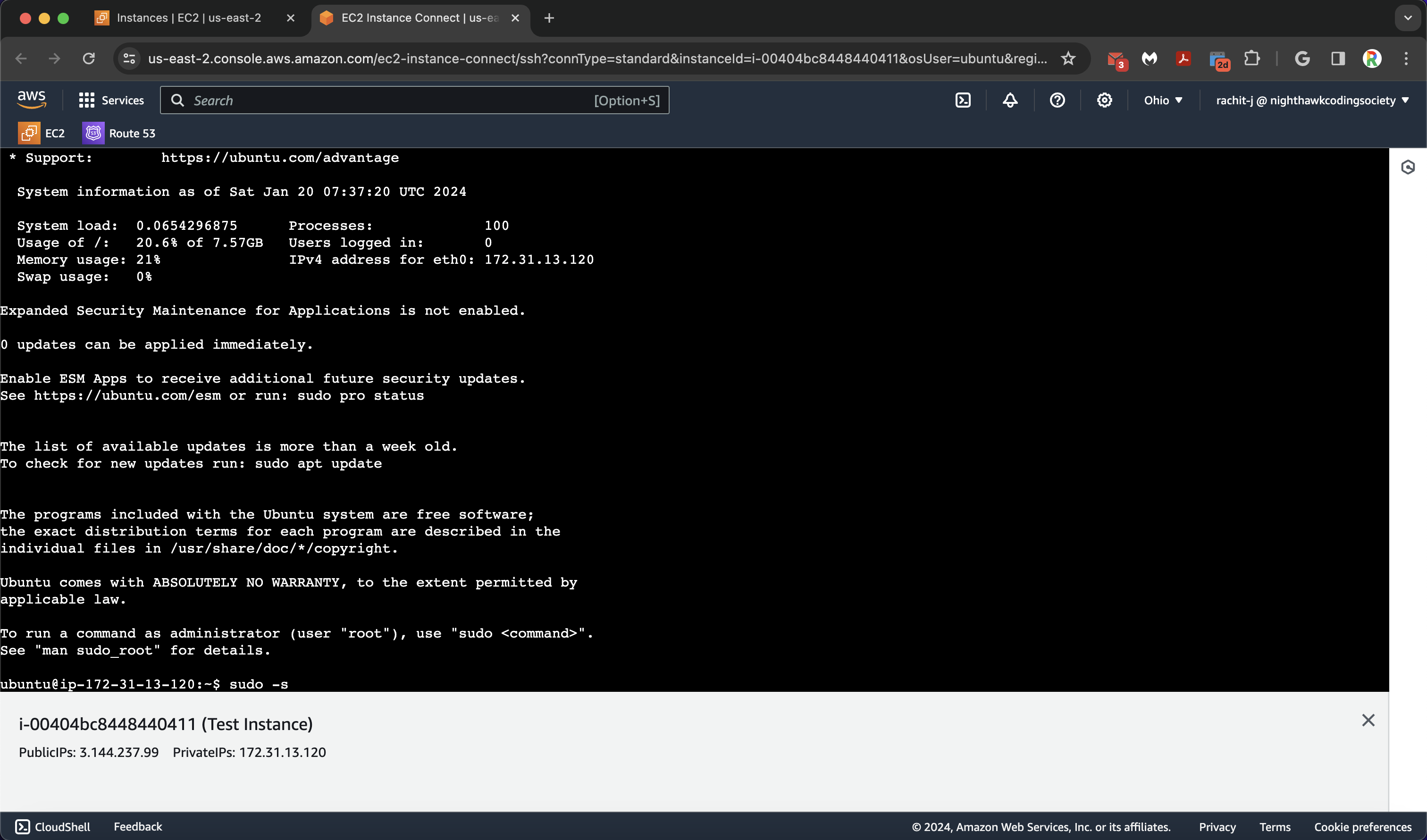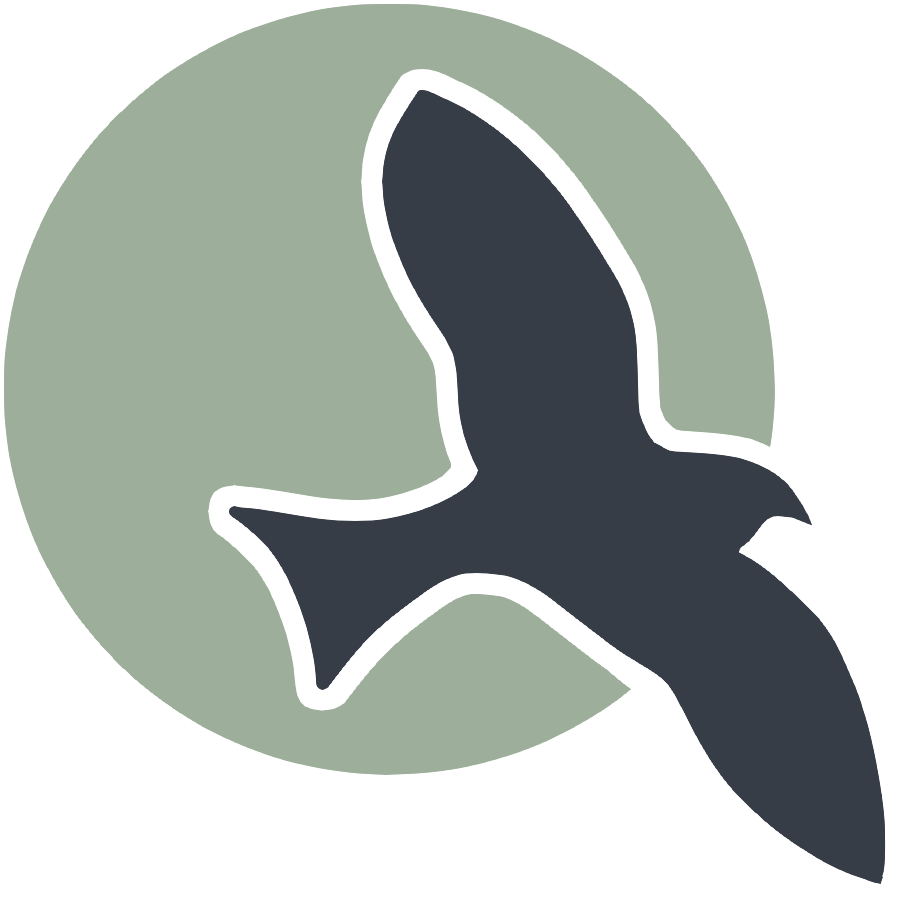AWS Docker Deployment
Week 10 - Cloud Computing & DevOps
Overview
This tutorial covers the process of deploying applications on AWS using Docker, configuring EC2 instances, and setting up Nginx for reverse proxy.
AWS Deployment - Launch EC2
Categories: DevOpsSetting up an EC2 instance on AWS
AWS Deployment - Part 1
Introduction and Setting Up AWS EC2
This notebook provides an overview of AWS EC2 deployment, including setting up instances, connecting to them, and configuring security settings.
Understanding AWS EC2
Amazon Elastic Compute Cloud (EC2) is a service that provides scalable computing resources in the cloud. It allows developers to deploy applications efficiently.
Benefits of AWS EC2
- Rapid Deployment: Instances can be set up within minutes.
- Pay-as-you-go Pricing: Costs are based on actual usage.
- Scalability: Easily scale applications based on demand.
Accessing AWS EC2 Instances
To access AWS EC2 instances, log into the AWS Console. You will be prompted to enter your credentials.
For this example, we use the NighthawkCodingSociety AWS organization.

Selecting the AWS Region
Make sure to change the default region to US East (Ohio) to ensure proper connectivity.
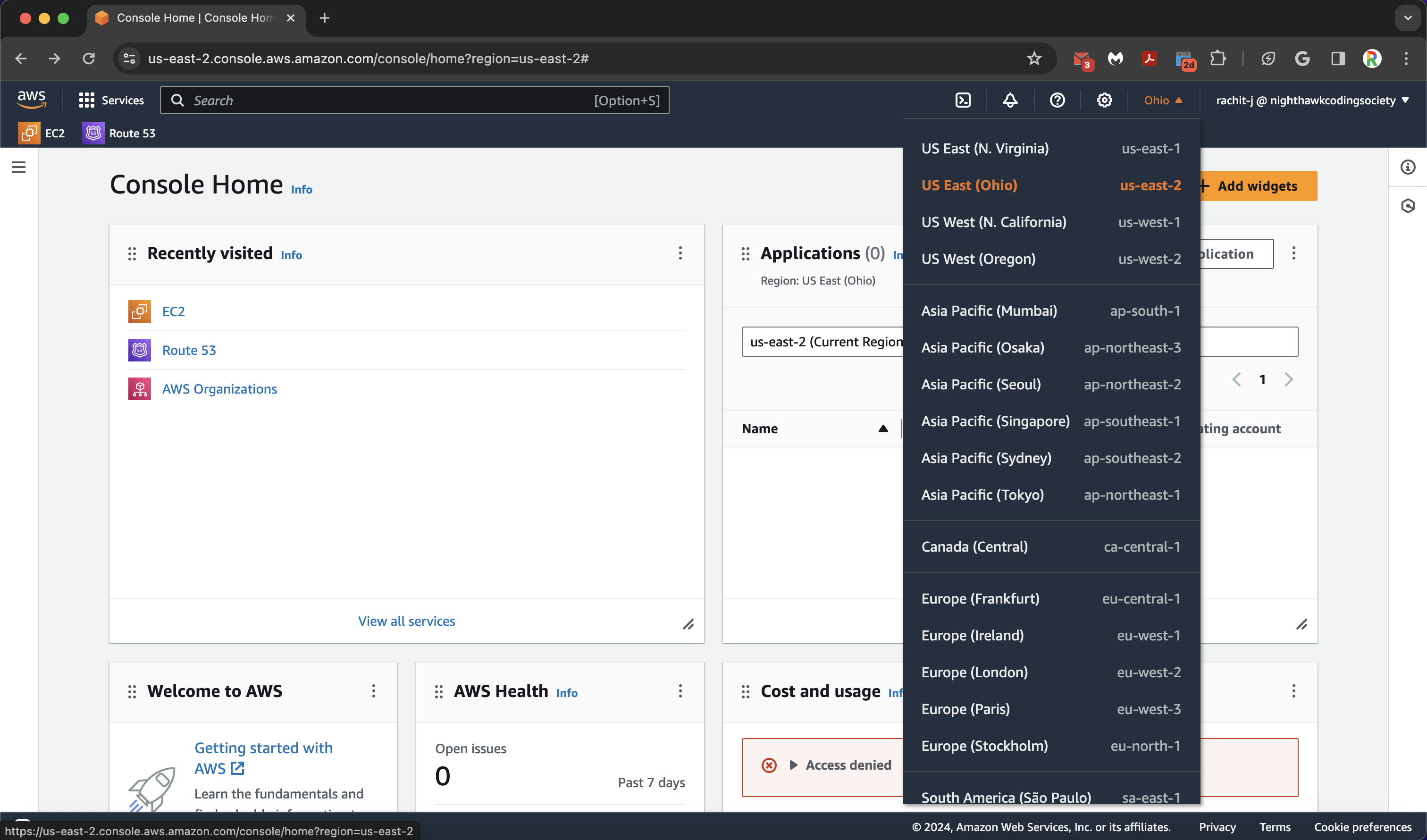
Navigating to EC2 Dashboard
Once logged in, navigate to the EC2 dashboard by searching for EC2 in the AWS search bar.
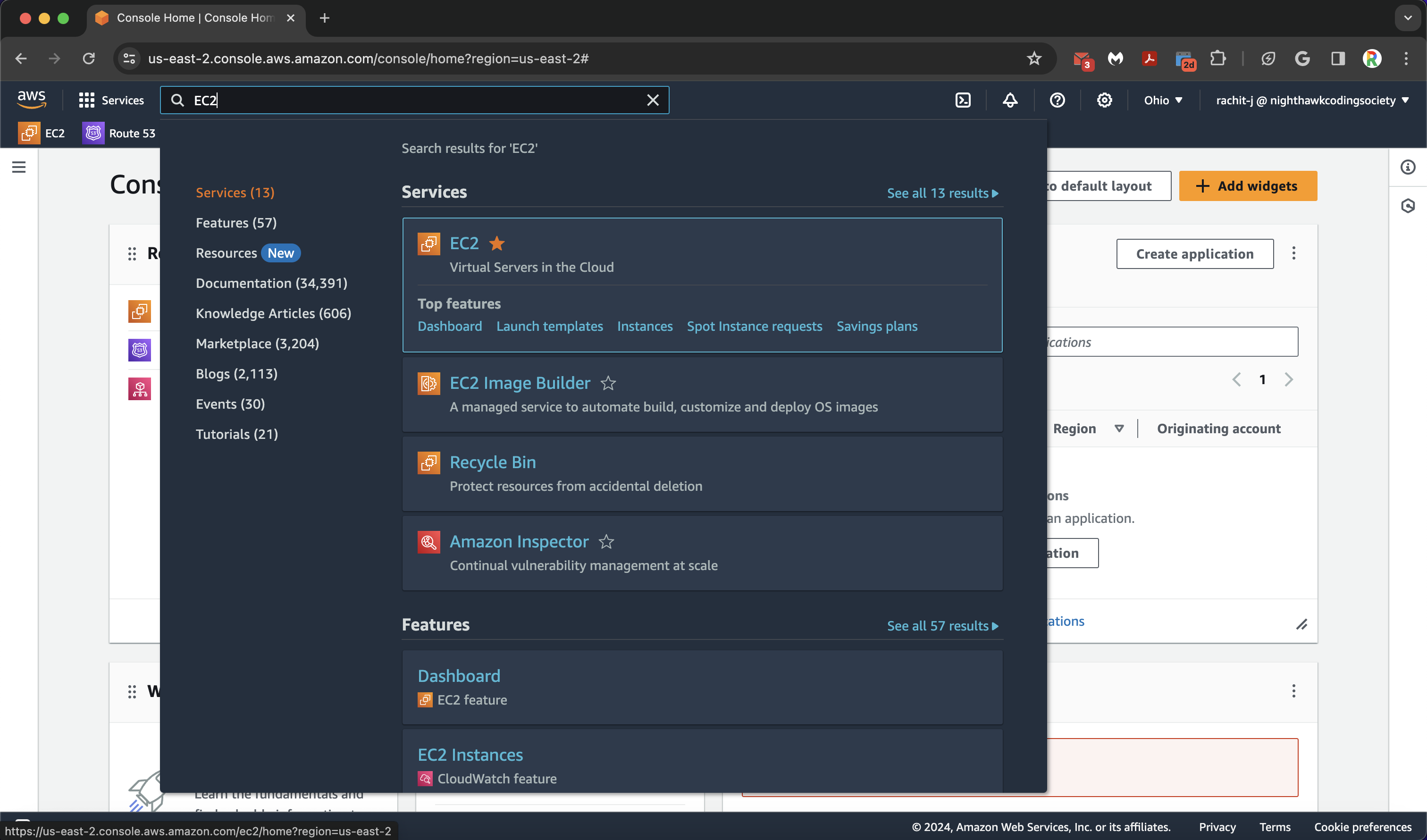
Viewing and Launching Instances
Click on Instances in the EC2 dashboard to view running instances. If launching a new instance, select Launch Instance, choose Ubuntu 22.04 LTS, and configure security settings.
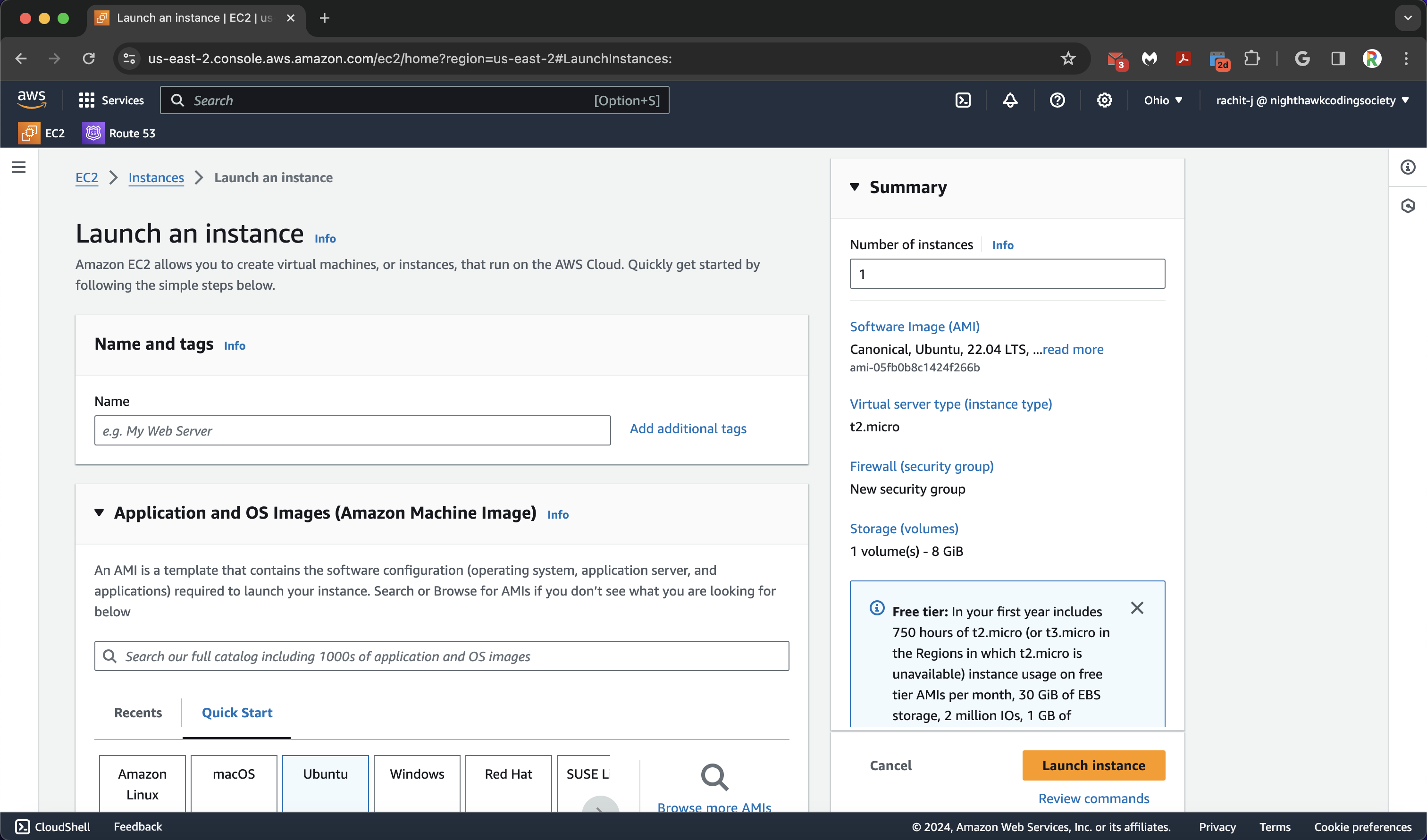
Connecting to an Instance
To connect to an instance, select it and click Connect. Use EC2 Instance Connect (default option) to access the server via terminal.
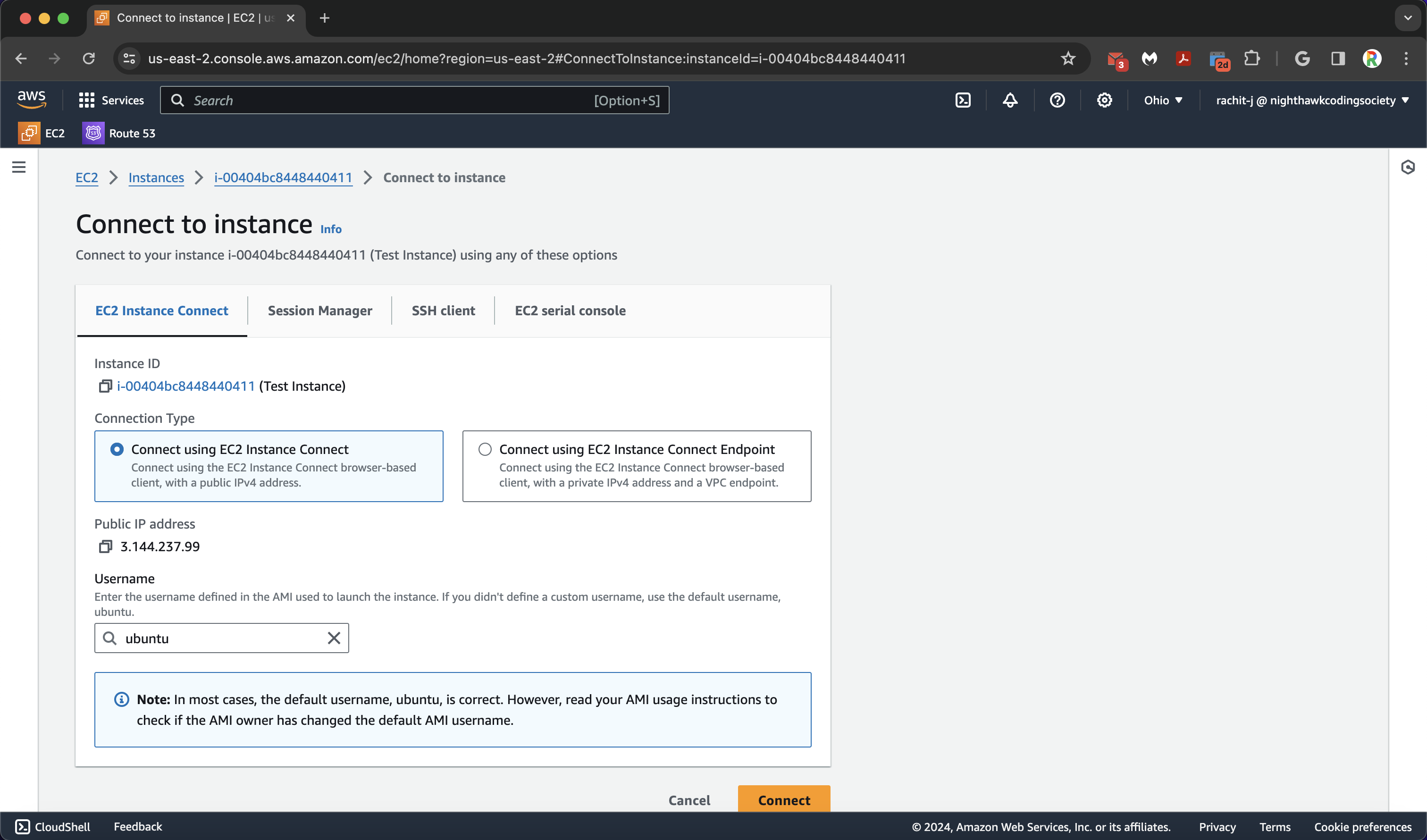
Once connected, you will have access to the command line: