Unit 4.3a Parallel Computing
Observe an algorithm using parallel computing in Python Code. Monitor processes on host.
- Analyzing Parallel Computing
- Sequential Processing
- Parallel Computing
- Observing Parallel Computing and Threads
- Hacks
Analyzing Parallel Computing
Once again we will use image lab, this time to review Parallel Computing.
- Change baseWidth in this line in code to increase computation requirements:
def process_image(image, baseWidth=512):For instance 320, 512, 1024, 2048, 4096.- Compare Sequential and Parallel computing code and time to achieve outputs
from IPython.display import HTML, display
from pathlib import Path # https://medium.com/@ageitgey/python-3-quick-tip-the-easy-way-to-deal-with-file-paths-on-windows-mac-and-linux-11a072b58d5f
from PIL import Image as pilImage # as PIL Image is used to avoid conflicts
from io import BytesIO
import base64
import numpy as np
# prepares a series of images
def image_data(path=Path("images/"), images=None): # path of static images is defaulted
if images is None: # default image
images = [
{'source': "Internet", 'label': "Green Square", 'file': "green-square-16.png"},
{'source': "Peter Carolin", 'label': "Clouds Impression", 'file': "clouds-impression.png"},
{'source': "Peter Carolin", 'label': "Lassen Volcano", 'file': "lassen-volcano.jpg"}
]
for image in images:
# File to open
image['filename'] = path / image['file'] # file with path
return images
# Scale to baseWidth
def scale_image(img, baseWidth):
scalePercent = (baseWidth/float(img.size[0]))
scaleHeight = int((float(img.size[1])*float(scalePercent)))
scale = (baseWidth, scaleHeight)
return img.resize(scale)
# PIL image converted to base64
def image_to_base64(img, format):
with BytesIO() as buffer:
img.save(buffer, format)
return base64.b64encode(buffer.getvalue()).decode()
# Convert pixels to Grey Scale
def grey_pixel(pixel):
average = (pixel[0] + pixel[1] + pixel[2]) // 3 # average pixel values and use // for integer division
if len(pixel) > 3:
return( (average, average, average, pixel[3]) ) # PNG format
else:
return( (average, average, average) )
# Convert pixels to Red Scale
def red_pixel(pixel):
if len(pixel) > 3:
return( (pixel[0], 0, 0, pixel[3]) ) # PNG format
else:
return( (pixel[0], 0, 0) )
# Convert pixels to Red Scale
def green_pixel(pixel):
if len(pixel) > 3:
return( (0, pixel[1], 0, pixel[3]) ) # PNG format
else:
return( (0, pixel[1], 0) )
# Convert pixels to Red Scale
def blue_pixel(pixel):
if len(pixel) > 3:
return( (0, 0, pixel[2], pixel[3]) ) # PNG format
else:
return( (0, 0, pixel[2]) )
# Set Properties of Image, Scale, and convert to Base64
def image_management(image, baseWidth): # path of static images is defaulted
# Image open return PIL image object
img = pilImage.open(image['filename'])
# Python Image Library operations
image['format'] = img.format
image['mode'] = img.mode
image['size'] = img.size
# Scale the Image
img = scale_image(img, baseWidth)
image['pil'] = img
image['scaled_size'] = img.size
image['numpy'] = np.array(img.getdata())
# Scaled HTML
image['html'] = '<img src="data:image/png;base64,%s">' % image_to_base64(image['pil'], image['format'])
# Grey HTML
# each pixel in numpy array is turned to grey
# then resulting list, using List Comprehension, is put back into img
img.putdata([grey_pixel(pixel) for pixel in image['numpy']])
image['html_grey'] = '<img src="data:image/png;base64,%s">' % image_to_base64(img, image['format'])
# Red HTML
img.putdata([red_pixel(pixel) for pixel in image['numpy']])
image['html_red'] = '<img src="data:image/png;base64,%s">' % image_to_base64(img, image['format'])
# Green HTML
img.putdata([green_pixel(pixel) for pixel in image['numpy']])
image['html_green'] = '<img src="data:image/png;base64,%s">' % image_to_base64(img, image['format'])
# Blue HTML
img.putdata([blue_pixel(pixel) for pixel in image['numpy']])
image['html_blue'] = '<img src="data:image/png;base64,%s">' % image_to_base64(img, image['format'])
def process_image(image, baseWidth=320):
image_management(image, baseWidth)
print("---- meta data -----")
print(image['label'])
print(image['source'])
print(image['format'])
print(image['mode'])
print("Original size: ", image['size'])
print("Scaled size: ", image['scaled_size'])
print("-- images --")
display(HTML(image['html']))
display(HTML(image['html_grey']))
display(HTML(image['html_red']))
display(HTML(image['html_green']))
display(HTML(image['html_blue']))
if __name__ == "__main__":
# setup default images
images = image_data()
# Sequential Processing
for image in images:
process_image(image)
print()
Parallel Computing
In parallel or concurrent mode, the ThreadPoolExecutor is used to submit each image to a separate worker thread, allowing multiple images to be processed simultaneously. Multithreading allows multiple concurrent tasks of a process at the same time. The executor.map() method is used to apply the process_image function to each image in the images list.
- The order in which the images are processed is not guaranteed, as threads are performed simultaneously.
import concurrent.futures
# Jupyter Notebook Visualization of Images
if __name__ == "__main__":
# setup default images
images = image_data()
# Parallel Processsing
# executor allocates threads, it considers core execution capability of machine
with concurrent.futures.ThreadPoolExecutor() as executor:
executor.map(process_image, images) # order is not predictable
print()
Observing Parallel Computing and Threads
You can observe Processes, CPU Percentage, and Threads with Tools on your machine. Common tools to monitor performance are Activity Monitor on MacOS or Task Manager on Windows.
- This example is using
toplaunched in VSCode Terminal. (mac) - Try
top -Hfor linux.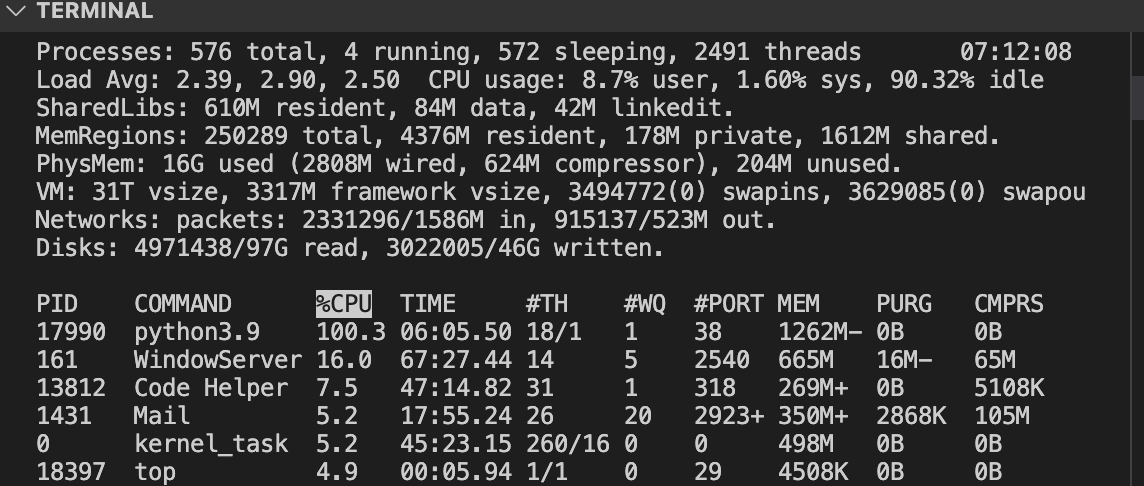
- PID is Process ID.
- COMMAND is task running on machine. Python is activated when running this Jupyter notebook.
- #TH is number of threads. This increases from 15/1 to 18/1 on my machine when running python parallel computing example.